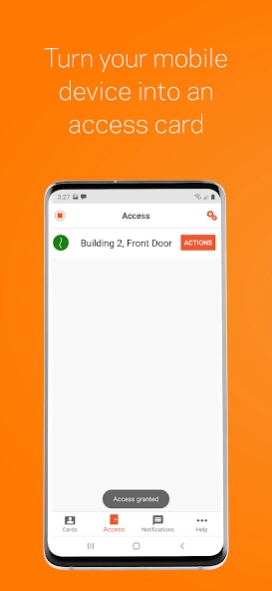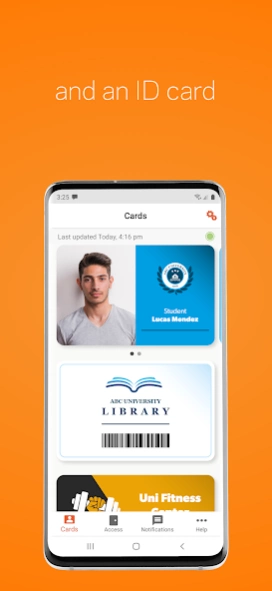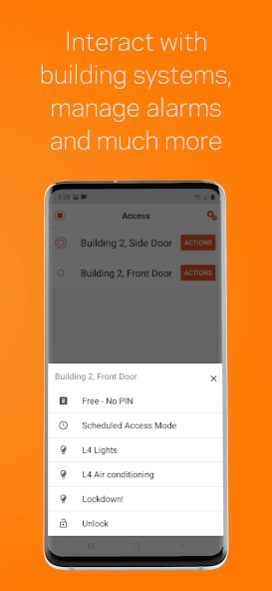Gallagher Mobile Connect 16.04.028
Free Version
Publisher Description
Gallagher Mobile Connect - Open Doors, get Notifications and Digital ID cards from your organization
Gallagher Mobile Connect lets you use the Bluetooth® Low Energy technology in your Android device to gain access to secure areas on your site and interact with your building systems.
Push Notifications allow you to receive instant updates about important events.
With Digital ID in Gallagher Command Centre 8.40 you can now display your ID cards within the Mobile Connect App
Usage tips:
Battery Optimisation: Some phones will shut down the Gallagher Mobile Connect app for Battery Optimisation. If you wish to use background access, we recommend disabling optimisation for the Mobile Connect App. Battery Optimisation is found under your Android phone Settings.
NFC: NFC uses a lot less battery and is generally faster and more reliable than Bluetooth, however it is still affected by Battery Optimisation. If you do use NFC, we recommend changing Bluetooth Background Access to ‘No Background Bluetooth’. This setting is found under Settings, found by clicking on the Cogs in the top right of the App.
Background Bluetooth: Bluetooth while less reliable and slower than NFC, it has range advantages. NFC’s range is centimeters, BLE can be configured to up to 100 meters (based on the Gallagher T Series readers configuration in Gallagher Command Centre). Configure the background settings under the ‘Bluetooth Background Access’ to the option that works best for your device, the hint text on this screen will guide you through the different modes.
Access Tab: This screen lists all the Readers that are in Bluetooth range of your phone. Generally, you should not need to click on the reader’s name to gain access, however in some cases when the ‘Auto connect’ range does not work for your device, it is quicker just to tap the reader’s name to start a ‘Manual connect’ access attempt. Ask your site administrator about the T Series readers connection range if ‘Auto Connect’ range needs adjusting.
Actions Button: The Actions button is used for special actions configured in Gallagher Command Centre Server. Examples: Turning on and off lights, turning on and off air-conditioning, or disarming and arming alarm zones.
For more usage tips see examples under Help in the App.
Requires an authorized access credential, Command Centre v7.60 or greater, and Bluetooth® low energy equipped Gallagher multi-tech access readers. NFC can also be used with all Gallagher T series readers.
Note: Bluetooth® Low Energy uses Location to discover the Gallagher readers. You can switch off Bluetooth® and Location and use NFC for Access, however NFC will need to be enabled on the Gallagher readers.
Bluetooth® Background scanning can be disabled on the settings screen
English, French, and Spanish language support
Configuration Guide: https://products.security.gallagher.com/security/medias/Mobile-Connect-Site-Configuration-Guide
About Gallagher Mobile Connect
Gallagher Mobile Connect is a free app for Android published in the Office Suites & Tools list of apps, part of Business.
The company that develops Gallagher Mobile Connect is Gallagher Security. The latest version released by its developer is 16.04.028.
To install Gallagher Mobile Connect on your Android device, just click the green Continue To App button above to start the installation process. The app is listed on our website since 2024-04-07 and was downloaded 5 times. We have already checked if the download link is safe, however for your own protection we recommend that you scan the downloaded app with your antivirus. Your antivirus may detect the Gallagher Mobile Connect as malware as malware if the download link to com.gallagher.security.commandcentrecardholderapp is broken.
How to install Gallagher Mobile Connect on your Android device:
- Click on the Continue To App button on our website. This will redirect you to Google Play.
- Once the Gallagher Mobile Connect is shown in the Google Play listing of your Android device, you can start its download and installation. Tap on the Install button located below the search bar and to the right of the app icon.
- A pop-up window with the permissions required by Gallagher Mobile Connect will be shown. Click on Accept to continue the process.
- Gallagher Mobile Connect will be downloaded onto your device, displaying a progress. Once the download completes, the installation will start and you'll get a notification after the installation is finished.